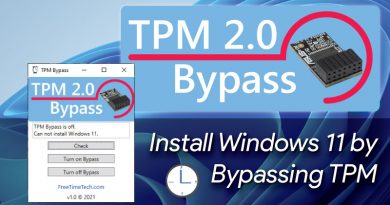Gaming Debloater (Updated January 13, 2024! V1.4)
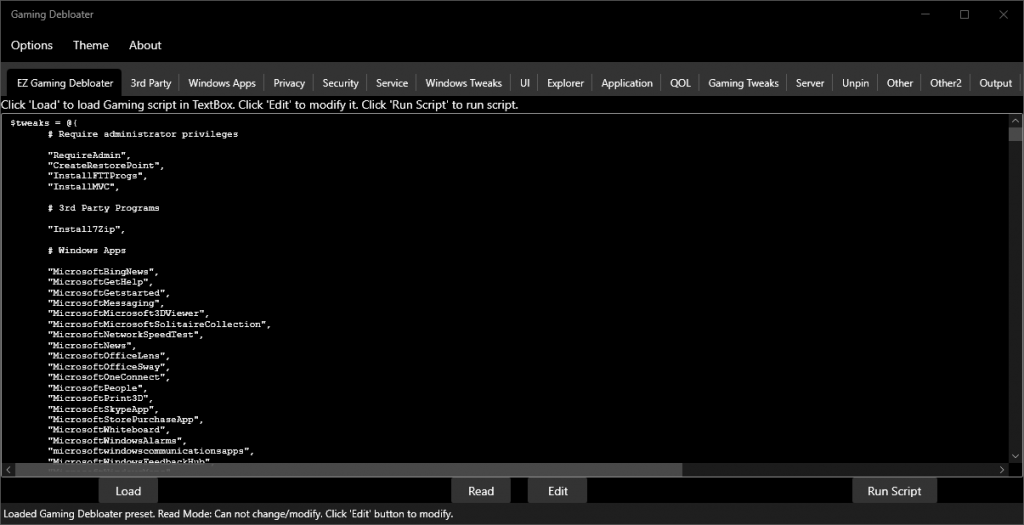
 |  |
| User Votes | Mihaela Teodorovici Editor Rating |
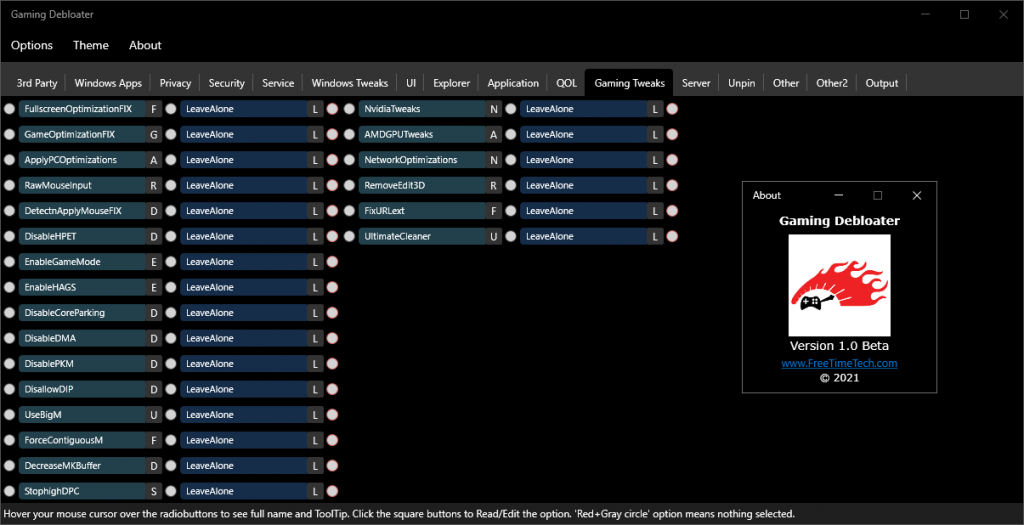

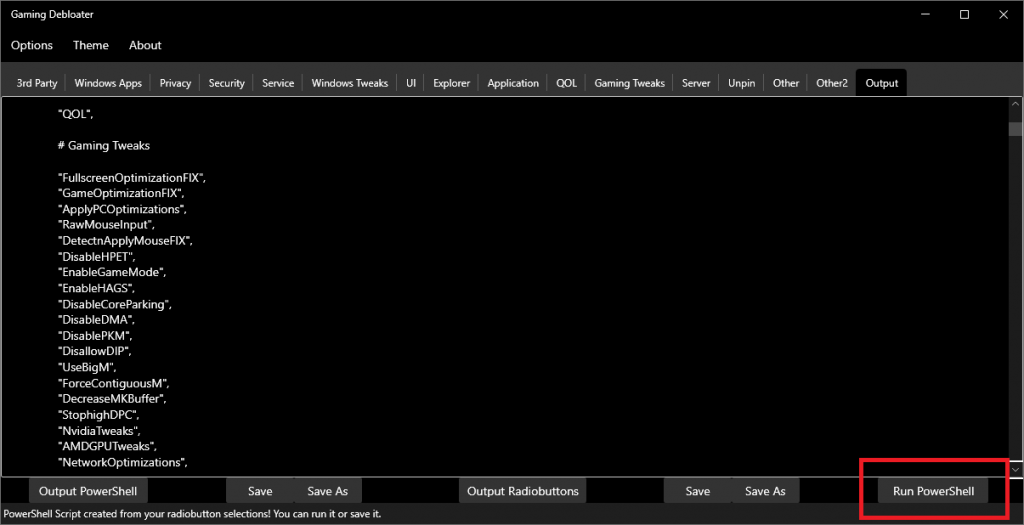
Table of Contents
LINK to Download: https://freetimetech.com/software/gd/GamingDebloaterV14.zip
►Previous version (v1.3): https://freetimetech.com/software/gd/GamingDebloaterV13.zip
►Previous version (v1.2): https://freetimetech.com/software/gd/GamingDebloaterV12.zip
►Previous version (v1.1): https://freetimetech.com/software/gd/GamingDebloaterV11.zip
►Previous version (v1.0): https://freetimetech.com/software/gd/GamingDebloaterV1.zip
SOURCES, REFERENCES & IMPORTANT NOTICES
We based our tool on DaddyMadu’s GitHub PowerShell Scripts: https://github.com/DaddyMadu/Windows10GamingFocus as of Jan 13, 2024. Our tool is a mainly a front-end for the source scripts to make things easier to choose the many of options. We modify the base script to fix errors we find to make it work with our program. We add our own touches. Check updates for additions.
NOTICE: This program only edits and reads from TEXT files. Everything is done through text files so you can modify every option and function data.
README
There is a new front tab to the Gaming Debloater, “EZ Gaming Debloater“. By clicking “Load” button it will select the “Preset” in the “Options” menu and load the script for you in the text box. Then you can “Run Script“.
This is a Gaming Debloater with many gaming tweaks. There are 3 new tabs compared to the GENERAL ‘Windows 10 Debloater’ on our website: Window Tweaks, QOL and Gaming Tweaks.
The tabs allows you to create a PowerShell script file that you can run to finely tweak/’Debloat’ Windows 10 for gaming.
The options are arranged in different tabs and there is one preset in the “Options” menu. You can choose the preset first and add your own choices. You can also create your own radiobutton presets and share. There is also a “Opposite” menu choice to select the alternate radiobutton choices. This is good to revert the changes in a script to run. IMPORTANT: Not all radiobuttons have opposite changes to revert back.
Click the little square button beside each radiobutton. This launches a text window to read/edit the function. Please be careful about editing the function.
HOW TO USE
Installation
Gaming Debloater can be used without installation. You can use the application by unzipping the downloaded ZIP file and running the “GamingDebloater.exe” file.
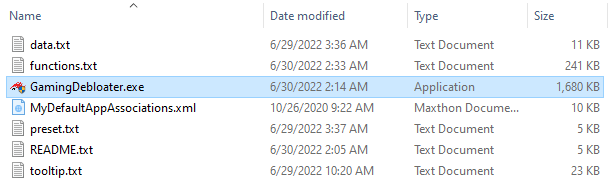
Basic Usage
EZ Gaming Debloater
In “EZ Gaming Debloater“, you can load the stored preset script to edit and run.
- Click the “Load” button fill the textbox with the stored preset
- Click the “Run Script” button to execute.
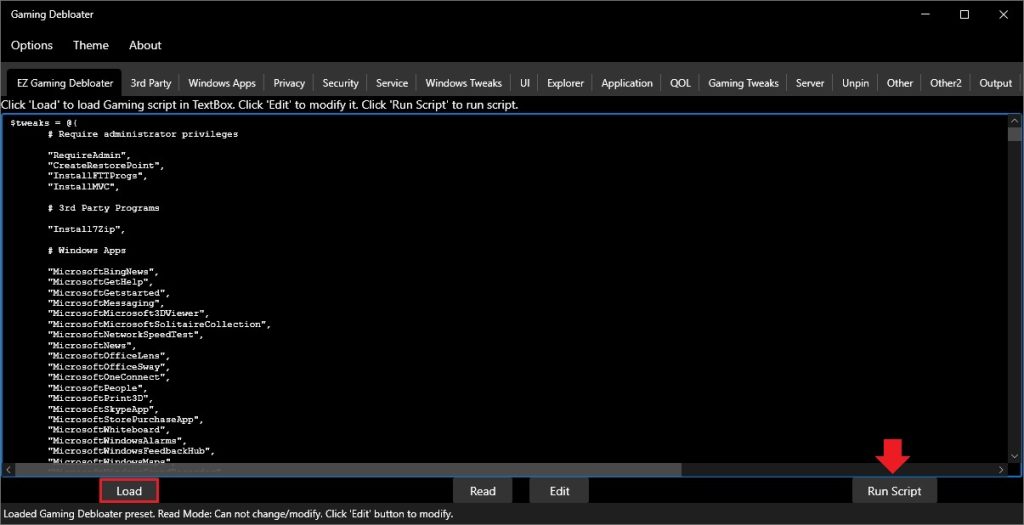
Use the main function
On tabs other than “EZ Gaming Debloater“, select the items you want to enable / disable with the radiobutton.
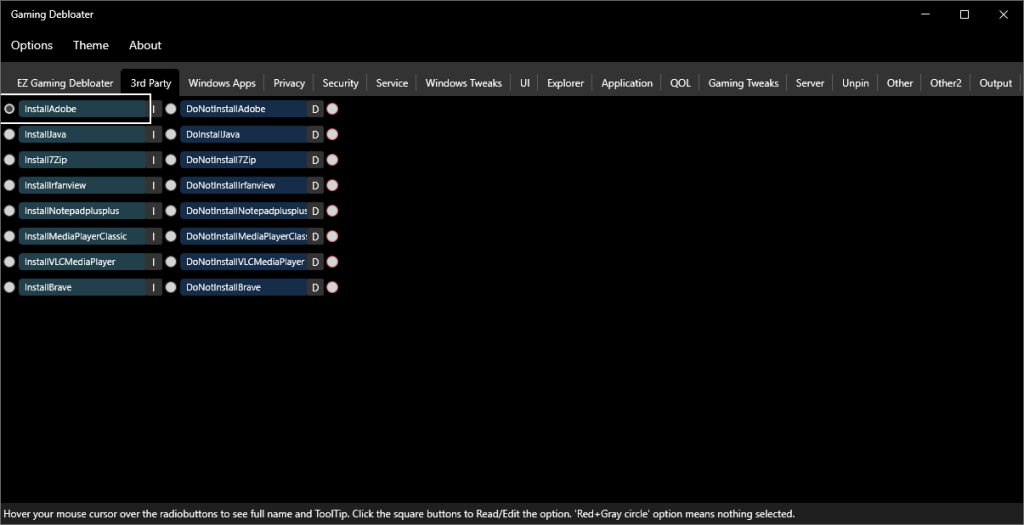
When you have made your selection, open the Output tab screen.
- Click the “Output Powershell” button to view the script.
- Click the “Run PowerShell” button to run the script. The “Run PowerShell” button creates a PowerShell script called “runpsscript.ps1” in the same directory and runs it.
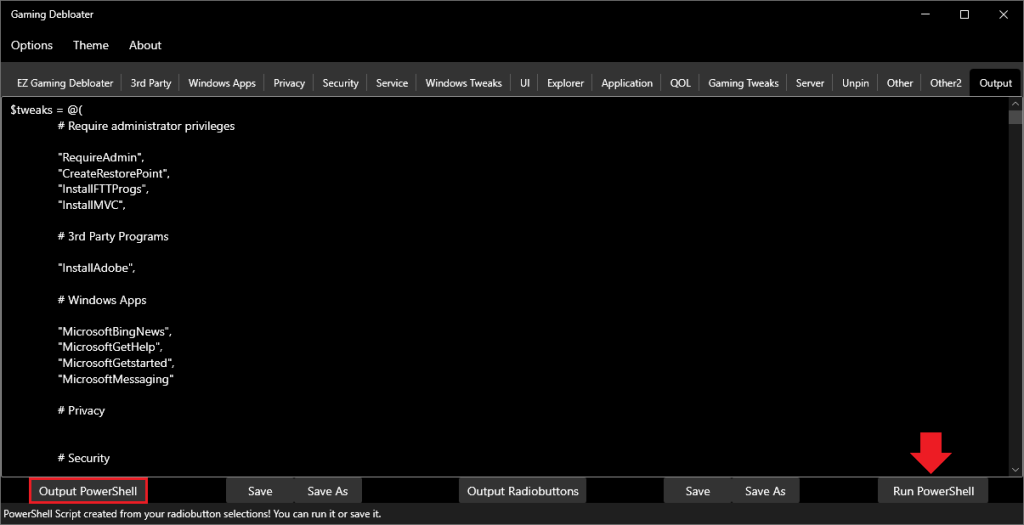
Manual Running
With “Save” button, save the PowerShell script above as whatever you wish in the same directory with the other files and then run it using the following commands.
But first, launch PowerShell (Run as administrator) and navigate to where your script is.
- Set-ExecutionPolicy Unrestricted
- ./YOUR_SCRIPT_NAME.ps1
YOUR_SCRIPT_NAME is the name of the PowerShell script you just saved.
UPDATES
FUTURE UPDATES
Hope to make a video! Stay tuned!
UPDATE V1.4
Updated script to reflect DaddyMadu changes since January 13, 2024
UPDATE V1.3
Updated script to reflect DaddyMadu changes since Dec 5, 2022
UPDATE V1.2
Updated scripts, clean up code, fix bugs. Removed O&O ShutUp10 config.
UPDATE V1.1
Added ‘EZ Gaming Debloater’ front tab page to quickly debloat.
INITIAL RELEASE V1.0
Gaming Debloater released that is similar to our GENERAL ‘Windows 10 Debloater’ on our website with three Gaming Focused tabs: Windows Tweaks, QOL and Gaming Tweaks.
TROUBLESHOOTING
If you think the script froze while running, wait for a sec or press SPACE bar on your keyboard. Do not press enter as it may be interpreted as a skip for the next function in script. If you encounter freezing that is PowerShell’s fault as a result of buffer overload sometimes.
FILES
There needs to be 6 files for this program to run properly.
►GamingDebloater.exe : The GUI program.
►data.txt : contains the options(function names) to select from (usually only 2 options that something is Enable or Disable). Notice the sectionsand how a comma and double quotes separate them. The last option in each section does not have a comma. Add or substract from the set.
►functions.txt : contains the complete functions named from data.txt. These are the commands that get run. Add or substract from the set.
►preset.txt : contains gaming preset. Click this option from the menu in program.
►tooltip.txt : contains ToolTips for each radiobutton option. In English.
►MyDefaultAppAssociations.xml : Used for setting Default Apps association.
►README.txt : This text file for information and link resources.
VIDEO WALKTHROUGH
Similar to GENERAL ‘Windows 10 Debloater’ on our website. Skip to 2:27 in video. New video coming soon!
ALTERNATIVES
SophiApp is the full GUI version of Sophia Script for Windows. It is made in pure C# and WPF. Features all the functions of the Sophia Script for Windows in a standalone EXE. Link: https://github.com/Sophia-Community/SophiApp
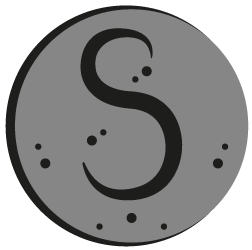
We have a Windows 11 Debloater ready. Try it here! Link: https://freetimetech.com/windows-11-debloater-tool-debloat-gui/

If you are using Windows 10, use our Windows 10 Debloater on FreeTimeTech.com. Link: https://freetimetech.com/windows-10-clean-up-debloat-tool-by-ftt/

We have an alternative on our second site BenchTweakGaming.com – farag2 – Sophia Script. We work with farag2 on his Sophia Script. Link: https://benchtweakgaming.com/2020/10/27/windows-10-debloat-tool/

We also have Optimize-Offline Front End. Optimize-Offline is a Windows Image optimization module for Windows 10. Our tool allows to easily change Optimize-Offline JSON configuration setting file using a GUI and Run O-O. Link: https://benchtweakgaming.com/2020/11/01/optimize-offline-gui-tool-front-end/

WARNING
WARNING! We are not responsible for any problems you may encounter using our software. Please read the instructions and watch the video carefully before using.