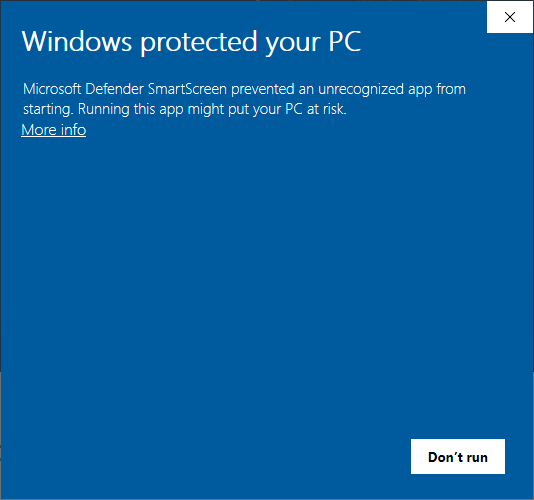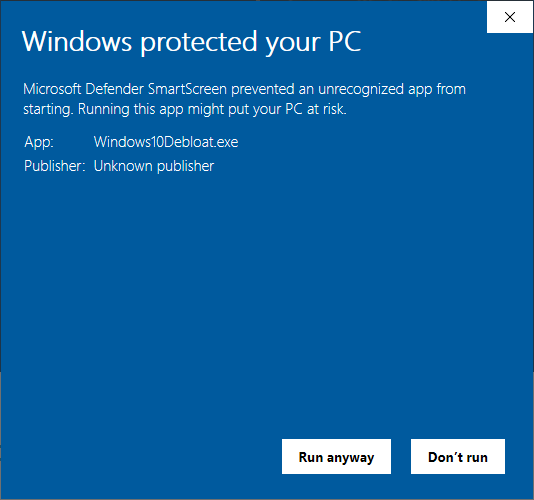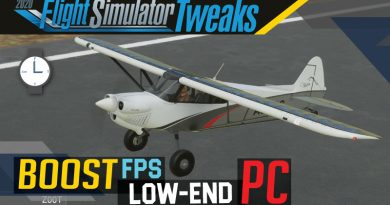Windows 10 Debloater Tool | Debloat GUI (Updated Feb 22, 2024! V2.6.11)
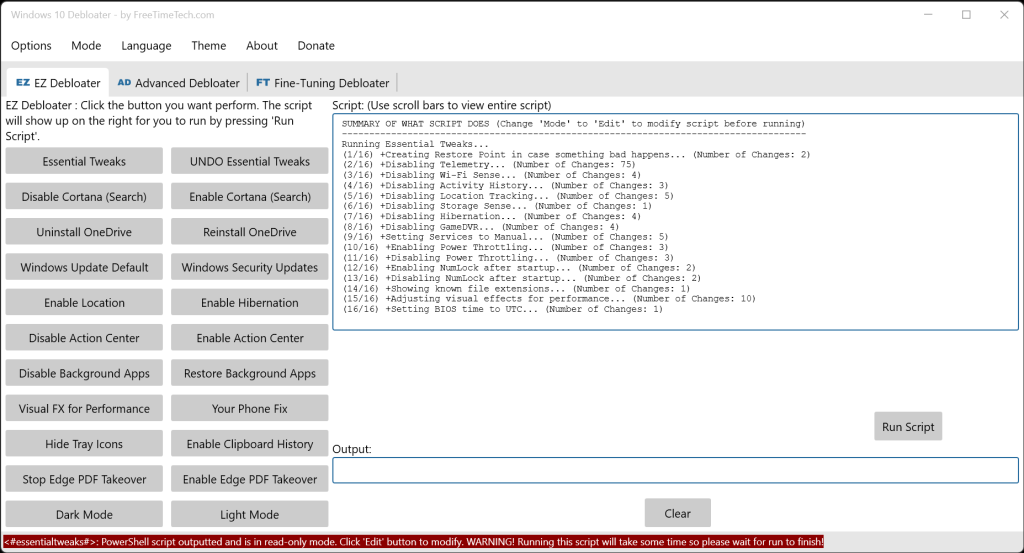
 |  |  |
| User Votes | Mihaela Teodorovici Editor Rating | MakeUseOf Windows Article |
Running Windows 11? Look at our “Windows 11 Debloater”! Check it out here!: https://freetimetech.com/windows-11-debloater-tool-debloat-gui/
Use our FREE software utility (Version 2.6.11) that has an EZ Debloater to debloat quick and easy, Advanced Debloater to basic debloating or use Fine-Tuning Debloater to select what you want from the many options. Choose the preset first ‘Debloat Preset’ to create the ultimate PowerShell script to debloat Microsoft Windows 10! Create your own radiobuttons preset and share! You can run the script directly from the program.
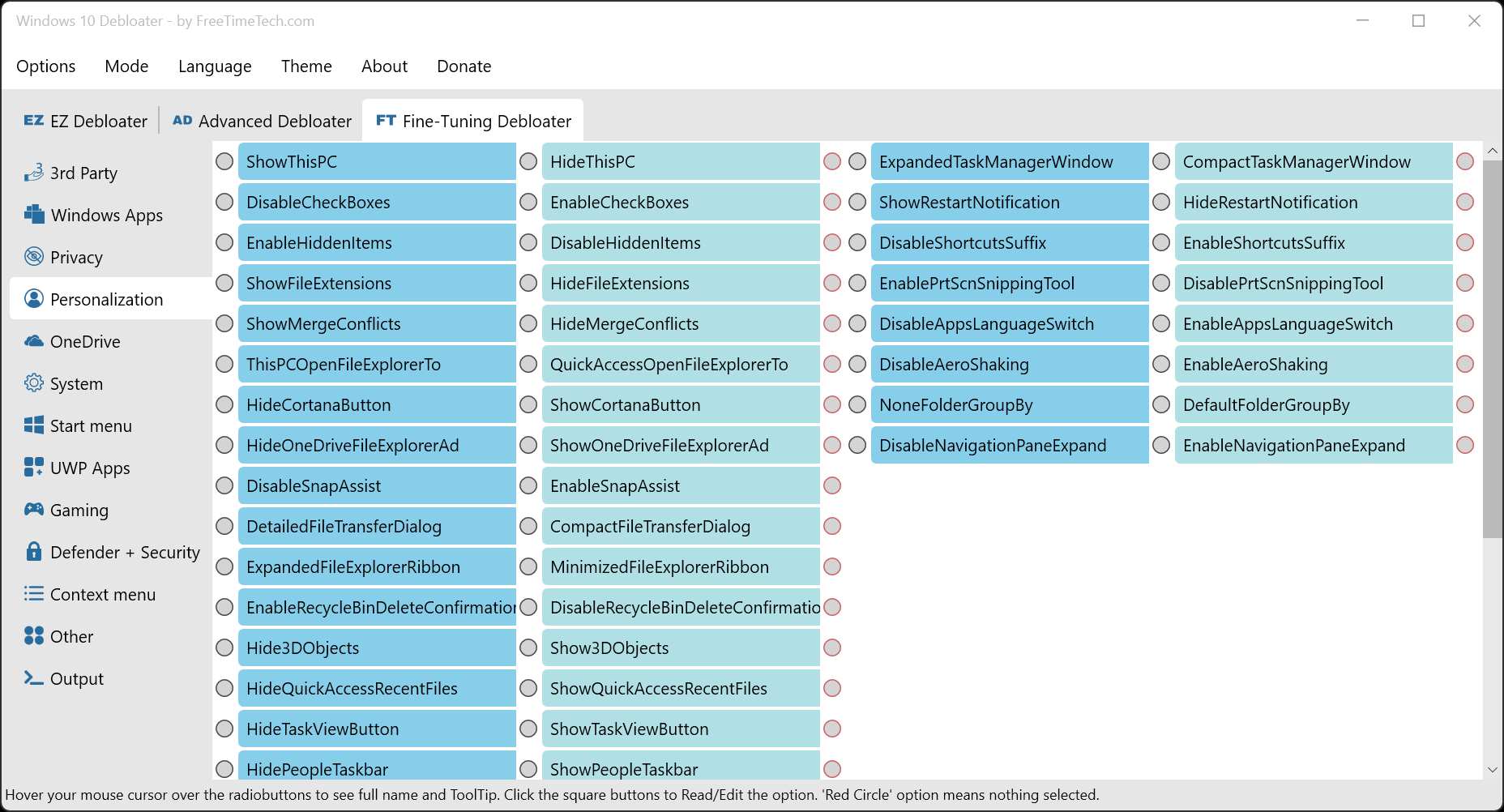
The red-circle option “None” is if you do not want to select either.
Read the label and ToolTip message popup when you hover your mouse over the selection for more information.
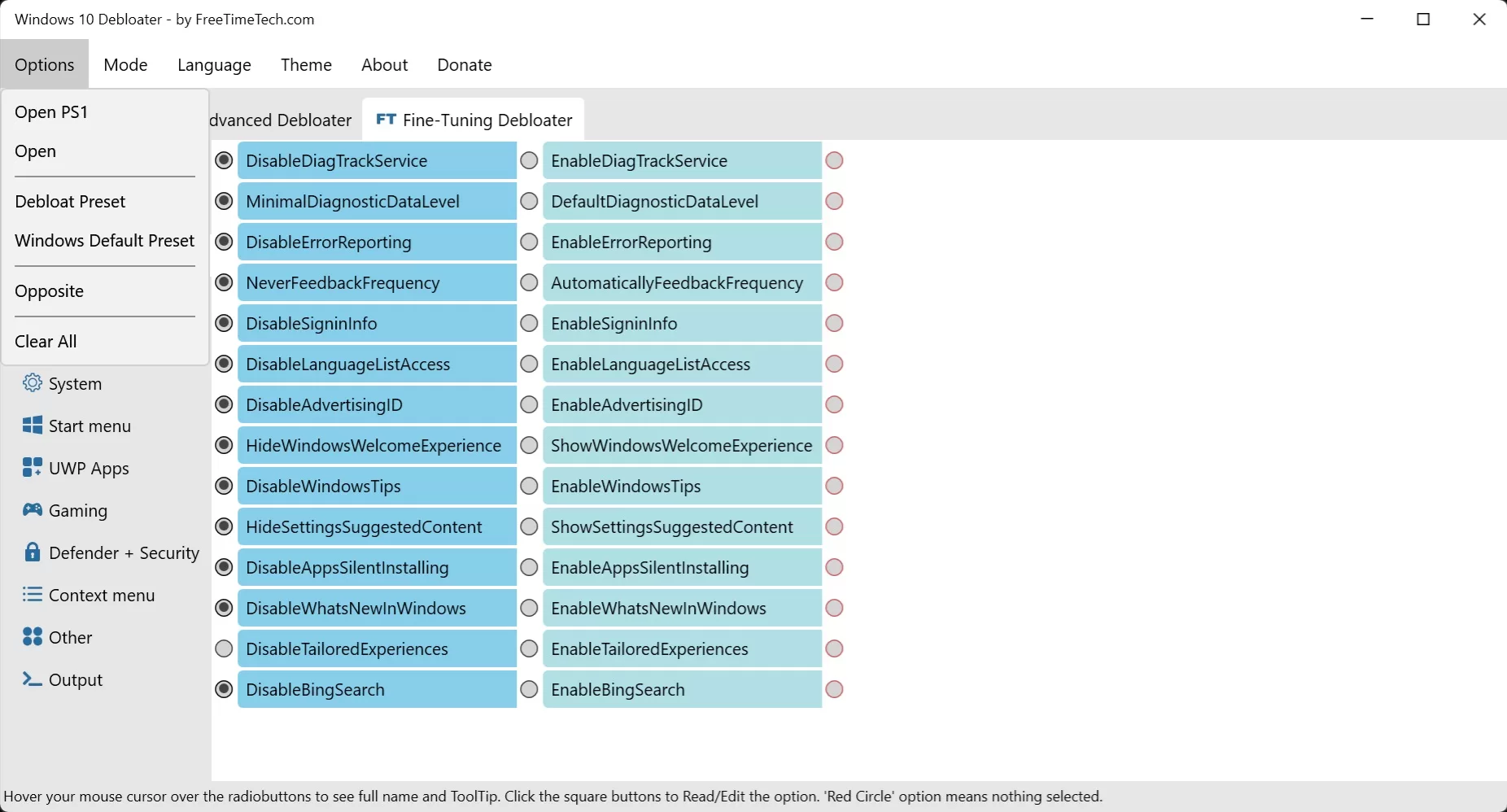
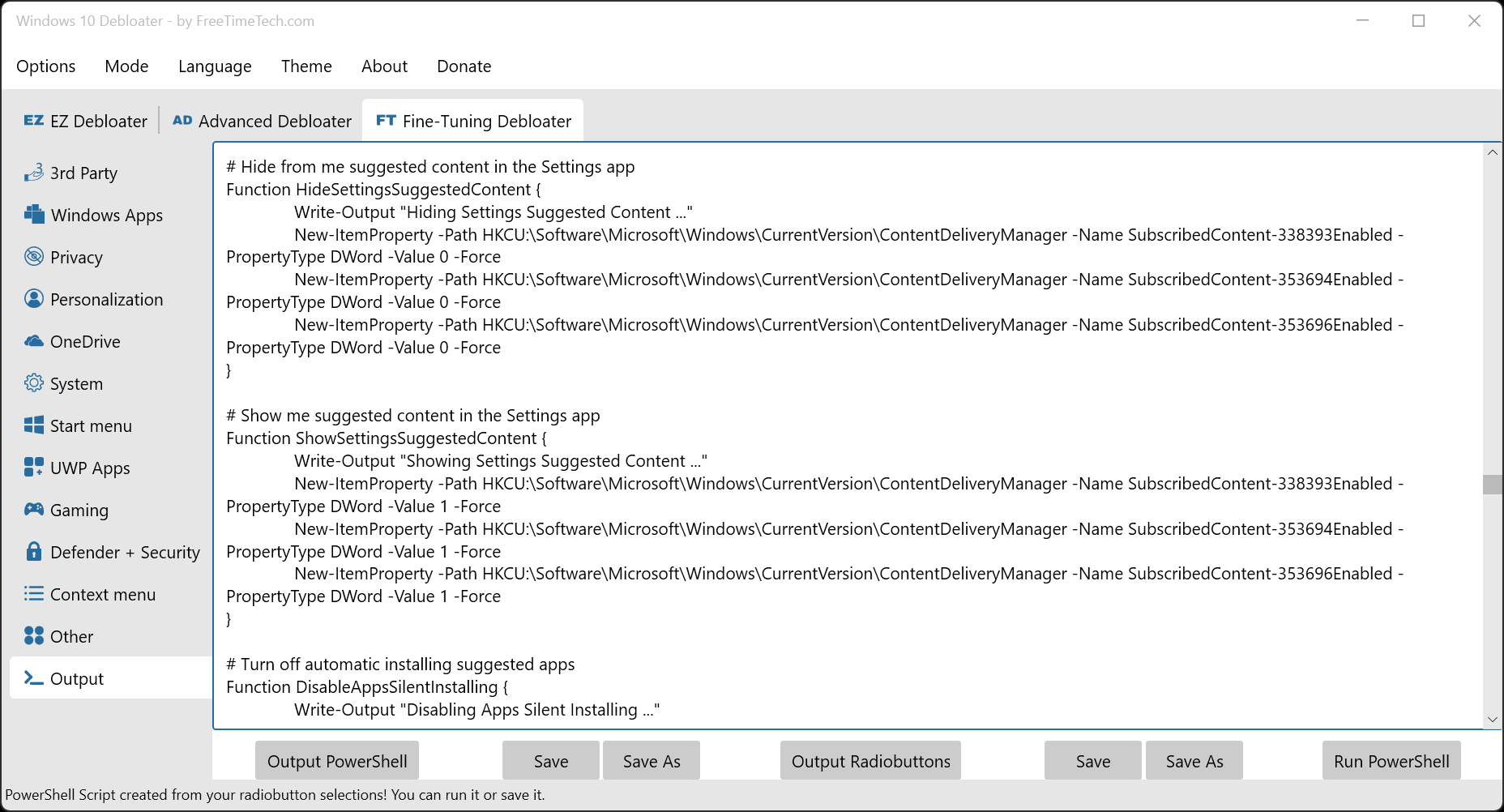
Table of Contents
LINK to Download:
https://freetimetech.com/W10D/Windows10DebloaterV2611.zip
► Previous Version (V2.6.10): https://freetimetech.com/W10D/Windows10DebloaterV2610.zip
► Previous Version (V2.6.9): https://freetimetech.com/W10D/Windows10DebloaterV269.zip
► Previous Version (V2.6.8): https://freetimetech.com/W10D/Windows10DebloaterV268.zip
► Previous Version (V2.6.6): https://freetimetech.com/W10D/Windows10DebloaterV266.zip
► Previous Version (V2.6.5): https://freetimetech.com/W10D/Windows10DebloaterV265.zip
► Previous Version (V2.6.4): https://freetimetech.com/W10D/Windows10DebloaterV264.zip
► Previous Version (V2.6.3): https://freetimetech.com/W10D/Windows10DebloaterV263.zip
► Previous Version (V2.6.2): https://freetimetech.com/W10D/Windows10DebloaterV262.zip
► Previous Version (V2.6.1): https://freetimetech.com/W10D/Windows10DebloaterV261.zip
► Previous Version (V2.6): https://freetimetech.com/W10D/Windows10DebloaterV26.zip
► Previous Version (V2.5): https://freetimetech.com/W10D/Windows10DebloaterV25.zip
► Previous Version (V2.4): https://freetimetech.com/W10D/Windows10DebloaterV24.zip
► Previous Version (V2.3): https://freetimetech.com/W10D/Windows10DebloaterV23.zip
► Previous Version (V2.2): https://freetimetech.com/W10D/Windows10DebloaterV22.zip
► Previous Version (V2.1): https://freetimetech.com/W10D/Windows10DebloaterV21.zip
► Previous Version (V2.0): https://freetimetech.com/W10D/Windows10DebloaterV2.zip
► Previous Version (V1.8): https://freetimetech.com/W10D/Windows10DebloaterV18.zip
► Previous Version (V1.7): https://freetimetech.com/W10D/Windows10DebloaterV17.zip
► Previous Version (V1.6): https://freetimetech.com/W10D/Windows10DebloaterV16.zip
► Previous Version (V1.5): https://freetimetech.com/W10D/Windows10DebloaterV15.zip
► Previous Version (V1.4): https://freetimetech.com/W10D/Windows10DebloaterV14.zip
► Previous Version (V1.3): https://freetimetech.com/W10D/Windows10DebloaterV13.zip
► Previous Version (V1.2): https://freetimetech.com/W10D/Windows10DebloatV12.zip
SOURCES, REFERENCES & IMPORTANT NOTICES
We based our tool on Chris Titus Tech’s GitHub PowerShell Scripts: https://github.com/ChrisTitusTech/win10script as of Dec 12, 2021 and farag2’s Sophia Script for Windows: https://github.com/farag2/Sophia-Script-for-Windows as of April 18, 2023. Our tool is a mainly a front-end for the source scripts to make things easier to choose the many options. We add our own touches. Check updates for additions.
NOTICE: This program only edits and reads from TEXT files. Everything is done through text files so you can modify every option and function data.
README
There is a “EZ Debloater” tab page as main front of the program. It allows you to run common PowerShell scripts to debloat Windows 10. There are several restore/undo scripts you can choose from after if you choose. Some buttons in the “EZ Debloater” tab page has ToolTips (message popups) for more information.
Each button has a script you can see to modify if you want before running.
There is a “Advanced Debloater” tab page to basic fine-tuning debloating from 4 presets. There is also a “Undo All” to reset back to defaults. You can “See Script” to see your selections.
The “Fine-Tuning Debloater” allows you to create a PowerShell script file that you can run to finely tweak/debloat Windows 10. A restore point is created in the beginning so you can safely use this tool.
The options are arranged in different tabs and there is a preset “Debloat Preset” in the “Options” menu. You can choose a preset first and add your own choices. There is a “Windows Default Preset” to revert back to original Windows Default settings. You can also create your own radiobutton presets and share. There is also a “Opposite” menu choice to select the alternate radiobutton choices. This is good to revert the changes in a script to run.
In “Normal” mode, the “EZ Debloater” textbox that shows the script summarized. Switch to “Edit” mode to see the full PowerShell script.
In “Edit” mode for “Advanced Debloater“, you get a “RE” button beside each checkbox selection to “Read/Edit” the PowerShell script for each checkbox.
Also in “Edit” mode for “Fine-Tuning Debloater“, you can have a button beside each radiobutton (labelled with a first single letter of the radiobutton) to “Read/Edit” the PowerShell script for each radiobutton.
HOW TO USE
Installation
Windows 10 Debloater can be used without installation. You can use the application by unzipping the downloaded ZIP file and running the “Windows10Debloater.exe” file.
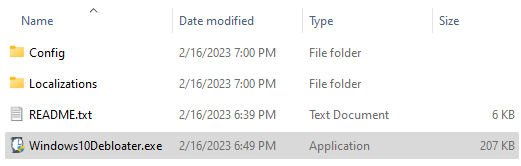
Basic Usage
EZ Debloater
In “EZ Debloater“, you can enable / disable main functions and apps.
- Click the button for the feature you want to enable or disable (for example, “Uninstall OneDrive“).
- The script is displayed on the right.
- Click the “Run Script” button to execute.
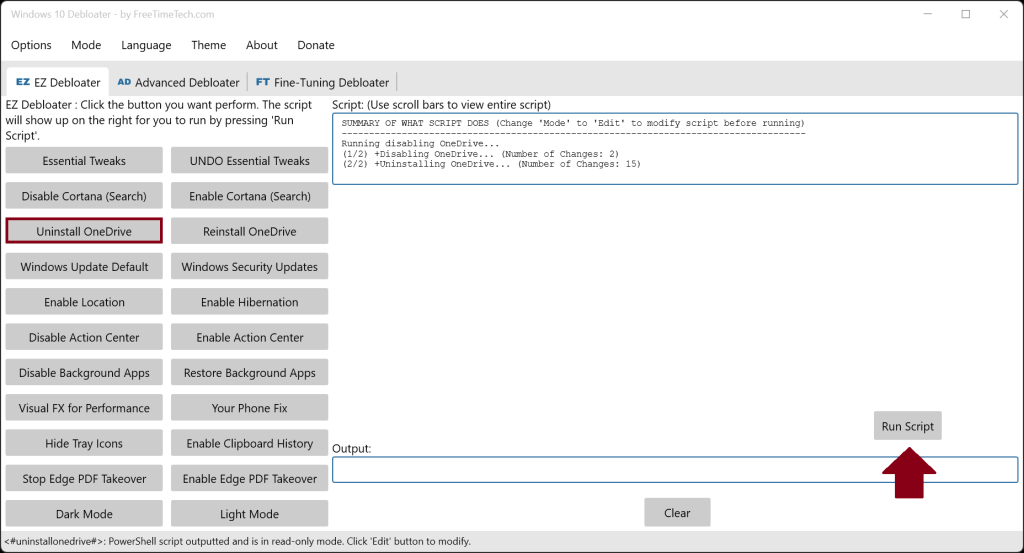
Advanced Debloater
In “Advanced Debloater“, you can select from the 4 presets to debloat: Desktop, Laptop, Minimal and Virtual Machine. You can further select the options you want. There is an ‘Undo All‘ option to revert everything back to defaults.
- Click the preset you want for your computer (for example, “Desktop“).
- Checkboxes are checked with the preset. Add or subtract to customize.
- Click the “Run Script” button to execute. A confirmation window will popup to continue.
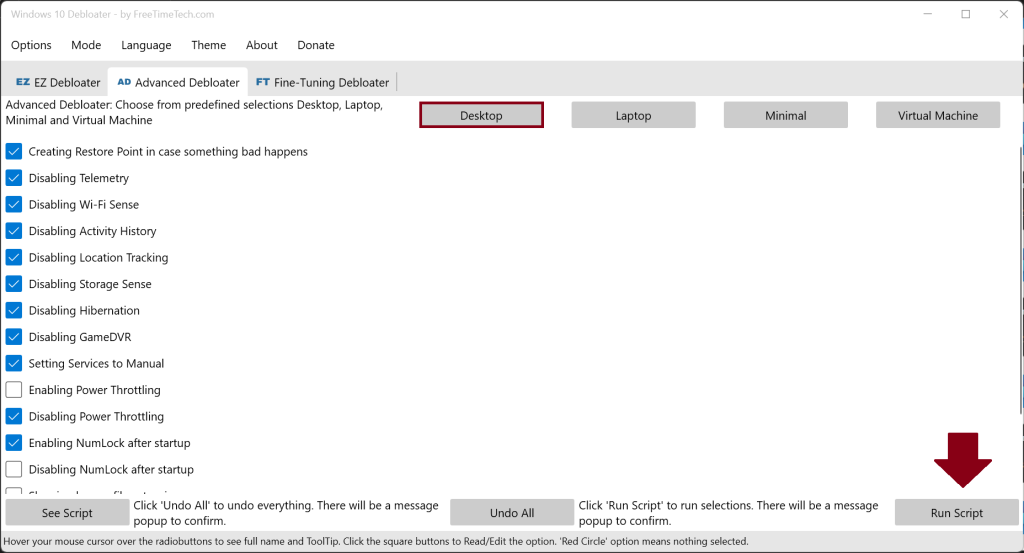
Fine-Tuning Debloater
In “Fine-Tuning Debloater“, select the items you want to enable / disable with the radio button.
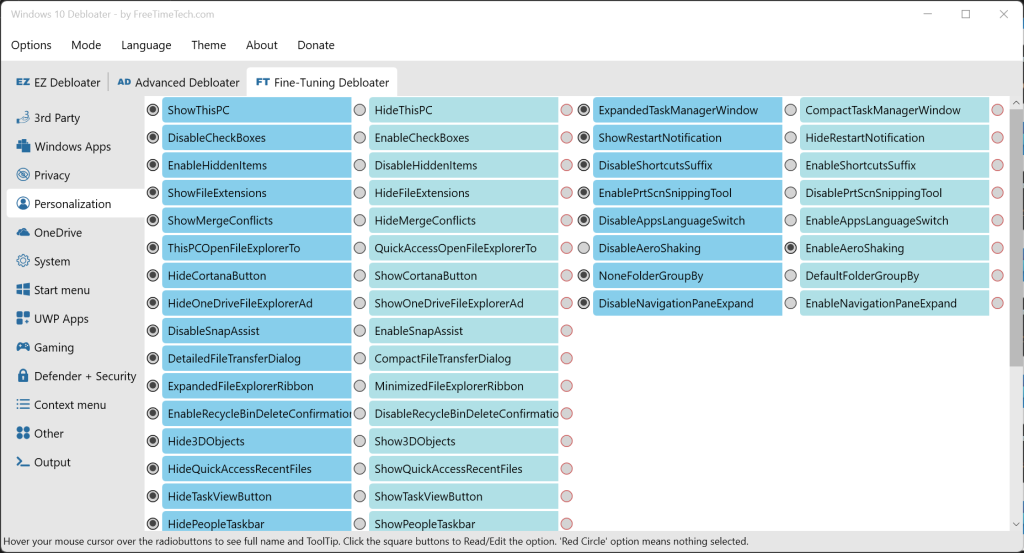
When you have made your selections, open the Output tab screen.
- Click the “Output Powershell” button to view the script.
- Click the “Run PowerShell” button to run the script. The “Run PowerShell” button creates a PowerShell script called “runpsscript.ps1” in the same directory and runs it.
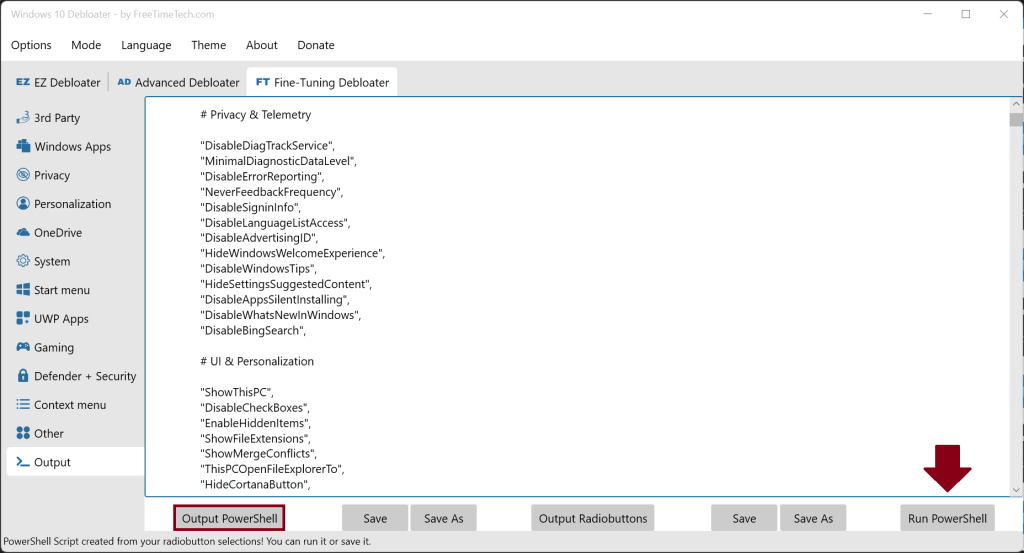
Manual Running
With “Save” button, save the PowerShell script above as whatever you wish in the same directory with the other files and then run it using the following commands.
But first, launch PowerShell (Run as administrator) and navigate to where your script is.
- Set-ExecutionPolicy Unrestricted
- ./YOUR_SCRIPT_NAME.ps1
YOUR_SCRIPT_NAME is the name of the PowerShell script you just saved.
UPDATES
FUTURE UPDATES
We will add more languages for ToolTips and UI. 1. Created ‘Gaming Debloater‘, 2. Created ‘Windows 11 Debloater‘.
UPDATE v2.6.11
Added ToolTips for Windows Apps in English, Fixed bugs
UPDATE v2.6.10
Added UA, CZ, TH and ID languages
UPDATE v2.6.9
Fixed EN ToolTips
UPDATE v2.6.8
Fixed bug
UPDATE v2.6.7
Added more 3rd Party. Fixed bugs
UPDATE v2.6.6
Added Search tab for Fine-Tuning Debloater. Search now searches ToolTips too including radiobutton name. ToolTips for Advanced
Debloater. Fixed bugs
UPDATE v2.6.5
Fixed bugs
UPDATE v2.6.4
Fixed bugs, More 3rd Party and Search 3rd Party
UPDATE v2.6.3
Redesign using https://github.com/Kinnara/ModernWpf
UPDATE v2.6.2
Add more option for Fine-tuning debloater and fixed some bugs
UPDATE v2.6.1
Added Edit mode for Advanced Debloater
UPDATE v2.6
Fixed Open PS1 files for Fine-tuning Debloater selections
UPDATE v2.5
Advanced Debloater tab for basic fine-tuning, Removed O&O Shutup, Open PS1 files for Fine-tuning Debloater selections, Rearranged files and folders
UPDATE v2.4
Added list counter to summary and output for EZ Debloater, Added more 3rd Party radiobuttons, Added Install radiobuttons for Windows UWP Apps, Cleaned up code
UPDATE v2.3
Added UI translation for 17 languages, EZ Debloater is now has two modes: ‘Normal’ and ‘Edit’. ‘Normal’ shows the summarized
selected script and ‘Edit’ is the PowerShell script
UPDATE v2.2
Added ToolTip languages: NL, EL, AR and TR
UPDATE v2.1
Added ToolTip languages: DE, IT, and RO. Folder called ‘Localizations’ created to store all tooltips.txt files
UPDATE v2.0
The tabs to create a customized PowerShell script and run has changed to use Sophia Script functions so totally different now. Old radiobutton saved presets not compatible with this new version. UI has been updated. There is a ‘Windows Default’ preset. Bug fixes.
There are many ToolTip languages for radiobuttons: EN, RU, PL, FR, ES, PT, CN, KR, JP and VN. More to come!
UPDATE v1.8
Fix bugs and updated Essential Tweaks in EZ Debloater
UPDATE v1.7
Update and clean up code, added more comments, added Disable News & Interests in ‘UI’ tab. Add more 3rd Party install options in ‘3rd Party’ tab
UPDATE v1.6
Updated ‘EZ Debloater’ tab buttons and updated scripts with changes and fixes
UPDATE v1.5
Updated ‘EZ Debloater’ scripts with bug fixes and network tweaks
UPDATE v1.4
We created a front tab page called ‘EZ Debloater’ that allows you to run common debloating and restore scripts. After pressing a button, it’s script is shown to you see/modify then run
UPDATE v1.3
We recreated the program in a different language and new user interface (C# + WPF). We added the option for Reading and Editing the ‘functions.txt’ file by clicking the small square button with each radiobutton
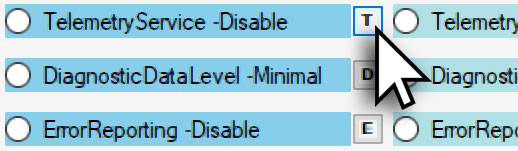
UPDATE v1.2
For more information about a option, place your mouse cursor over the radiobutton for a ToolTip. A ToolTip is a balloon message popup that shows when you rest your mouse cursor over a radiobutton. ToolTip in English

UPDATE v1.1
The “Windows Apps” tab now has all the choices for debloating all 45+ Windows apps. Select to remove them or select to ‘LeaveAlone’ (stay on your computer)

FILES
There needs to be 13 files for this program to run properly.
►Windows10Debloater.exe : The GUI program.
EZ Debloater
►ezdebloater.txt : contains the PowerShell scripts for the ‘EZ Debloater’ tab page.
Advanced Debloater
►advanceddebloater.txt : contains the PowerShell scripts for the ‘Advanced Debloater’ tab page.
►desktoppreset.txt : contains the ‘Desktop’ preset for ‘Advanced Debloater’.
►laptoppreset.txt : contains the ‘Laptop’ preset for ‘Advanced Debloater’.
►minimalpreset.txt : contains the ‘Minimal’ preset for ‘Advanced Debloater’.
►vmpreset.txt : contains the ‘Virtual Machine’ preset for ‘Advanced Debloater’.
Fine-Tuning Debloater
►data.txt : contains the options(function names) to select from (usually only 2 options that something is Enable or Disable). Notice the sections and how a comma and double quotes separate them. The last option in each section does not have a comma. Add or substract from the set.
►functions.txt : contains the complete functions named from data.txt. These are the commands that get run. Add or substract from the set.
►debloatpreset.txt : contains debloat preset. Click this option from the menu in program.
►defaultpreset.txt : contains Windows Defaults preset. Click this option from the menu in program.
Localizations – Translations
►tooltip.txt : Contains ToolTips for each radiobutton option.
►ui.txt : Contains UI text for each UI element/control.
►README.txt : This text file for information and link resources.
VIDEO WALKTHROUGH
ALTERNATIVES
SophiApp is the full GUI version of Sophia Script for Windows. It is made in pure C# and WPF. Features all the functions of the Sophia Script for Windows in a standalone EXE. Link: https://github.com/Sophia-Community/SophiApp
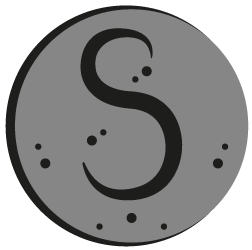
We have an alternative on our second site BenchTweakGaming.com – Sophia Script for Windows and Wrapper. We work with farag2 on his Sophia Script for Windows. Link: https://benchtweakgaming.com/2020/10/27/windows-10-debloat-tool/

We have a Windows 11 Debloater ready. Try it here! Link: https://freetimetech.com/windows-11-debloater-tool-debloat-gui/

We now have a Gaming Debloater on FreeTimeTech.com. Optimize Windows for GAMING! Check it out! Link: https://freetimetech.com/gaming-debloater/

We also have Optimize-Offline Front End. Optimize-Offline is a Windows Image optimization module for Windows 10. Our tool allows to easily change Optimize-Offline JSON configuration setting file using a GUI. Link: https://benchtweakgaming.com/2020/11/01/optimize-offline-gui-tool-front-end/

WARNING
NOTE: This program is SAFE! Your Anti-Virus software (Microsoft Defender SmartScreen) may scan this program saying this is an unrecognized app and prevent it from starting. This is because we are a new software developer. This program only deals with text files. Click More info and Run anyway button when you see this popup.